Last Updated on: August 9th, 2021
Image quotes. We’ve all seen ’em.
They’re popular. Everyone loves ’em.
But not everyone knows how to create them. Heck, most people don’t even know how to use a photo editor, such as Colorcinch (aff link). (FYI, Colorcinch is easy and fun to use… and makes ANY image look AMAZING!)
Today I am going to teach you what image quote s are, why you should use image quotes in your blog posts, how you can create image quotes for your blog posts, and how you can watermark your images.
You can do this all for free, too!
I also have created two video tutorials for you, so that you can see how easy it is to create an image quote using one of the more difficult sites, and also so that you can see how adjust the settings when watermarking your images. This might seem overwhelming at first, but I can assure you that you will get the hang of things. I did, and I’m not very technologically adept. If I can do this, you can, too!
Let’s begin.
What Are Image Quotes?
Image quotes, simply put, are images that contain quotes. Here are a few image quotes for you to sample, which I created.
Why Use Image Quotes?
Posts that contain images get shared more on social media than posts that don’t. (This a widely known fact, backed up by research.)
Image quotes enhance your blog post. They provide readers with a little “bonus” as well as help you connect with them.
They are a great way for authors to create hype for their new book. Authors can choose a particular quote from one of the characters, or use a short excerpt from their book.
The best reason for using image quotes in your blog post, however, is this one:
When people like a quote you’ve shared, they’re more likely to pin it to their Pinterest boards and share it on their Facebook, Twitter or Instagram feeds. This produces more backlinks, increasing traffic to your blog and social media profiles. (Source: Are You Using This Simple Way To Get More Shares On Social Media? 9 Tools To Help You)
Different Ways to Create Image Quotes
You can create image quotes easily using any image creator software, such as PicMonkey, Canva, Pixlr or Pixlr Express, Photoshop or Gimp, or any of the other 25+ online photo editors to create beautiful visual quotes.
You can also follow another tutorial to create image quotes using Google Drive.
The possibilities are endless!
7 Things to Remember When Using Image Quotes
1. Take credit for your image… somehow.
You can do this by adding your name or your URL to the image, either within the image itself or by adding a watermark to it. Watermark your images using a free online watermarking tool such as Batch Watermark Photos Online (which allows you to watermark 15 images at a time).
2. Make sure you provide attribution to the original speaker of the quote, even if that person is unknown. It’s only right to give credit where credit is due.
3. Choose your text colours and background colours wisely, to make your image stand out, or “pop.” Create your own, too, if you want! (I did this in the video below.)
4. Use easy-to-read fonts, and make them large enough to read, too.
5. Use a quote that is relevant to your post. If you are writing about success, use quotes that mention success.
6. Complement your post by inserting Click-to-Tweet quotes in your post, to increase social shares.
You can do this using one of the methods outlined in How to Use “Click-to-Tweet” Links In Your Blog Posts.
7. If you are selling something, have your image link to the page where customers can make a purchase, rather than to a URL that has the words “content uploads” in it. Do this by editing your image and choosing the option “Link to Custom URL.”
Remember when I showed you how to customize your blog post images? Essentially, the steps are the same. After you have inserted your image in your post, click Edit, and then choose Link to Custom URL.
Here is a screenshot that shows you where and how to do this (highlighted in blue):
[Tweet “Learn how to make image quotes for your blog posts! #BlogTips #blogtrends”]Where to Find Quotes
There are numerous sites that you can use to find quotes. In fact, there are so many that they cannot be listed here!
However, some of the best ones include:
- Quotery
- LitQuotes
- Goodreads
- BrainyQuote
- Quoteland.com
- Positive Quotes
- FindQuotes.com
- Quoteswise.com
- The Quotations Page
- Find a Quote – Said What
This list could go on and on, as quotes are very popular! When I typed in “find quotes” into my Google search bar, there were 453 000 000 results. Sifting through millions of sites, the best list reference I found was Quotation Resources, which lists 41 websites you can use to find quotes.
Clearly, there are tons of resources for you to use. Finding quotes will not be a problem.
Finding the perfect quotes for your blog posts shouldn’t be too hard, either. 😉
Two Video Tutorials
I like to challenge myself, and so I played around with QuotesCover.com a bit, to make a few image quotes. This is one of the most difficult places to create quotes at, and so I made a video tutorial for you to show you the steps.
In this video, I also show you how to create a custom background image for your quote, using PicMonkey.
Here is the video:
How to Watermark Images – Video Tutorial
Here is a video I made that shows you how to add a watermark to your images.
Don’t Forget to Share!
Please share this post with your friends.
Pin the images in this post.
Create a new board if you have to, called Blogging Tips.
If you are going to share on Google+ or Twitter, add hashtags, too.
Some useful hashtags you can add include:
- #BlogTips
- #blogging
- #bloggingtips
- #bloggers
- #bloggersdoitbetter
- #video
- #videotutorial
#Tutorial- #imagequotes
- #quotes
- #blogart
- #art
- #blogtrends
- #bloggerrequest
I’d rather you shared this than left a comment for me! It’s important to provide everyone with these blogging tips. Plus, your friends will love you for teaching them something new!
Thanks!
Now go create some image quotes of your own… and have fun!


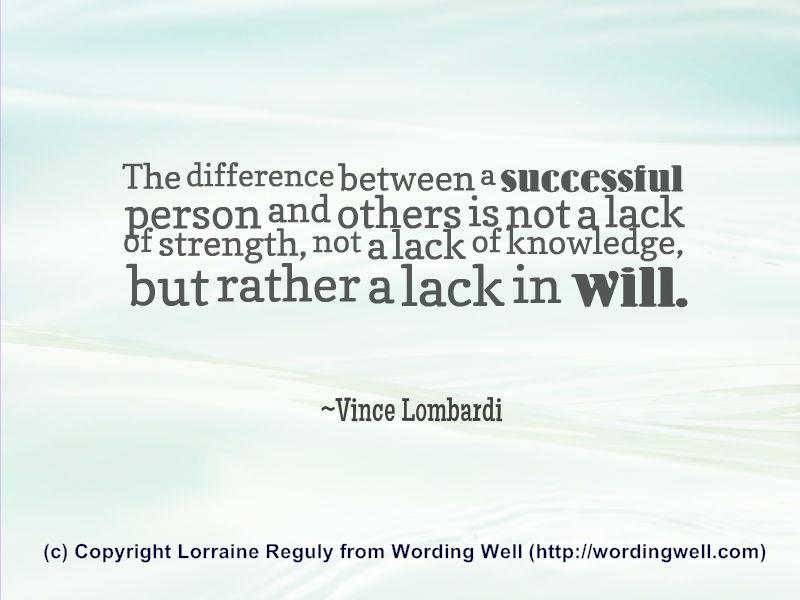

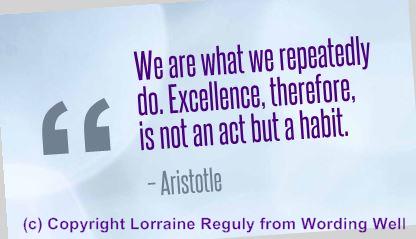

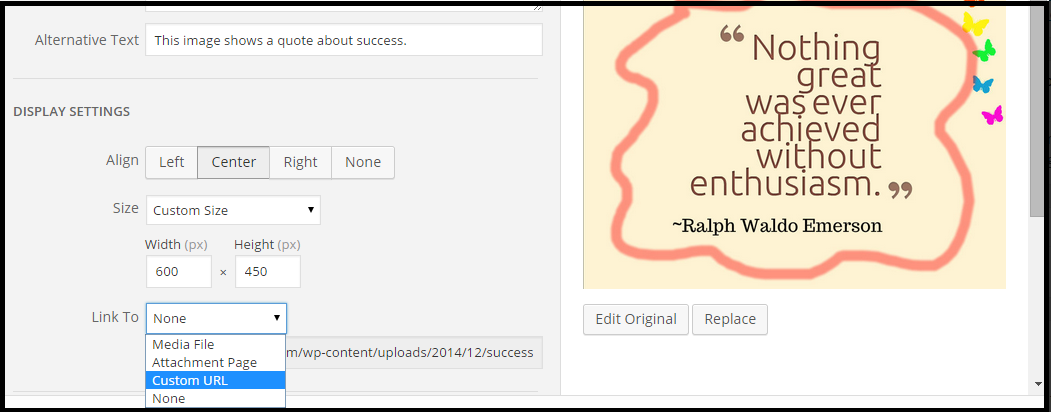




Photo quote is amusing. Thanks for sharing valuable information with us . Your blog is very informative and inspirational. I also appreciate the info on watermarking.
Clipping Mask Service recently posted…Wedding Photo Editing Services
Thanks for your comment. I love hearing that my readers appreciate my posts and the information I provide!
I know it must have taken some time to put this much information and resources together. Thank you Lorraine, you rock!
It did. Thank you for recognizing that, Kevin.
Hi Lorraine,
I love image quotes and have been using them on my blog for sometime now. I have been using PicMonkey exclusively, but I’ll certainly try Quotescover.com. I also appreciate the info on watermarking. Thanks for a great post.
Elaine, you will love Quotescover once you get the hang of it.
I’m glad you liked this post. Thanks for your comment!
Great tips! Shareable images are awesome for growing your following. I have jsut started to use canva for this, love it!
-Chris
Chris, it’s great to hear you’re using sharable images, too! 🙂
Hi Lorraine,
Sorry for hopping in late for this one, but I had it bookmarked to come to later, so here I am 🙂
Yes, images can speak a 1000 words, and you know how much I love them, especially the picture quotes one. Just wish had more time to create my own. I do try, but they take a lot of time if you really look for perfection, so I usually take the ready-made ones for my blog, but when time’s there, make my own.
I usually work on Photoshop, or PicMonkey if that isn’t around, and now Canva too is there, though it limits the choices a little as of now. I usually create my own Watermark, haven’t used any site for it so far, and prefer them to be light and in the background – kind of there and yet not too loud and visible. I guess such images where the watermark isn’t too clear and bold are shared more on Pinterest as compared.
Thanks for sharing. Have a nice week ahead 🙂
Harleena, I appreciate your visits here and your comments, too, and I know you were on break for the first half of January. I sure hope you enjoyed it!
You bring up a good point — images that have prominent watermarks are generally NOT shared as much on Pinterest because of the “advertising” aspect. People don’t like it when others are “in your face” and so that’s one of the reasons I don’t always watermark my images.
I don’t have Photoshop (nor do I know how to use it) but Canva and PicMonkey do me just fine. 😉
Hi Lorraine,
I’ve actually never used image quote on my blog, I know I missed a lot. I think image quotes give an additional value to the article rather than images.
To be honest I thought making image quotes is a heavy lift but who would say it’s not.
Thanks for sharing this useful post. This is on my to do list.
~ Dragan
Hi Dragan. I think once you make one or two image quotes, you’ll find you like doing them!
Thanks for dropping by! 🙂
I’m pinning this so I can remember it forever! SO useful! Thank you!
You’re welcome! 🙂
Very useful information, these Image Quotes would be a nice addition to any blog. Thanks for sharing.
William, I’m glad you learned how to create these for yourself. I hope you use them on your blog. Seeing as how you’re a writer, I’m sure you’ll have no problem incorporating image quotes into your posts! 😉
Hi Lorraine
Very very useful post and many people don’t know the secret of huge popularity of many people on social media is their regular sharing of image quotes.
It is hard to find an image that perfectly depict the message of a quote and it is also time consuming to search your required image by spending hours on internet.
So the best alternative is to create an image quote and as you mentioned there are several free and premium online tools to create the one in no time.
Thanks a lot for sharing these wonderful tips.
Mi Muba, thanks for dropping by and leaving a comment. You’re absolutely right about image quotes being shared on social media as a contributing factor to online popularity. I think that’s why I love them so much!
I love quotes but I often forget to add them to posts. Quote images are great! Love the tutorial. I’ll have to make some sometime.
Krystle, you’ll love making them once you start!
I love image quotes and have created some of my own. You have provided me with a list of new sites to check to help me with this. Thanks.
Donna, I hope you like the sites I’ve listed. I’ve yet to check them all out myself—beyond the cursory glance I gave them when I linked to them. 😉
This was a great “how-to”. Thanks for sharing it.
Thanks, Michelle!
Great tutorials Lorraine. Cool graphics always help add interest. 🙂
Thanks, Susan. It’s good to have an eye-catcher!
Lorraine, I am going to be going over this again a few times and then try watermarking some of my images to begin with. I did tweet when asked above but did not use a hashtag (that’s a whole different learning thing), hope they’ll still be ok.
Lenie, once you have created a few images of your own, you’ll get the hang of it and be a pro!
Good luck with creating, and thanks for Tweeting! 🙂
This is a great tutorial Lorraine. You covered a lot of ground here. I’m a sucker for fun quotes on Pinterest. You’ve inspired me to do some more of these…
Meredith, that’s wonderful! Image quotes are fun to create. You’ll see! 😉
Pinning them is just a bonus, if you ask me.
I’m happy you enjoyed this tutorial. I aim to educate!
If it is anything like mine, all you have to do is to take a look at your Facebook news feed to see both how popular image quotes are and how sharable they are.
So true, Ken. So true. 🙂
Hi Lorraine,
Image quotes do work, because they are entertaining and fast to read. I love to create them with my own images.
Nowadays, I use ONLY my own pictures for my blog posts, and I like to use photobucket to watermark them.
I didn’t know about this watermark site and will looking into it.
Thanks for the videos 🙂
Sylivane, I haven’t heard of Photobucket until you mentioned them. Thanks for sharing that; I’ll check them out, too.
I agree; image quotes are awesome!
I’m trying to use my own images all the time in my blog posts, too. 😉 I usually forget to watermark them, though. But hey, there is a learning curve for everyone, right? 😉
Coool stuff Lorraine! Thanks for the facts as well as the tutorials!
You’re welcome, Jacqeline! I hope you try making a few image quotes of your own! 🙂
Great How-To post. I’m going to plan around with this and see how it comes out. Thanks for making blogging so much easier!
Jo Ann, I aim to help those who are non-techie… like me! 😉
I think you’ll find yourself having fun making these, too! 🙂