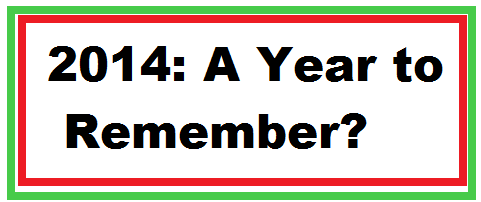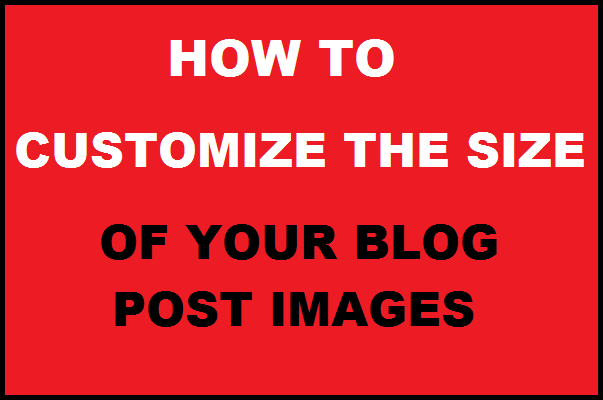No doubt about it. 2014 was a year to remember.
I learned and accomplished a lot in 2014. But there were a few bad things I endured, too, which I’ll share with you today.
I’ll also let you know what’s coming up in 2015, for Wording Well, for you, and for me. Read More